1.0 General Options
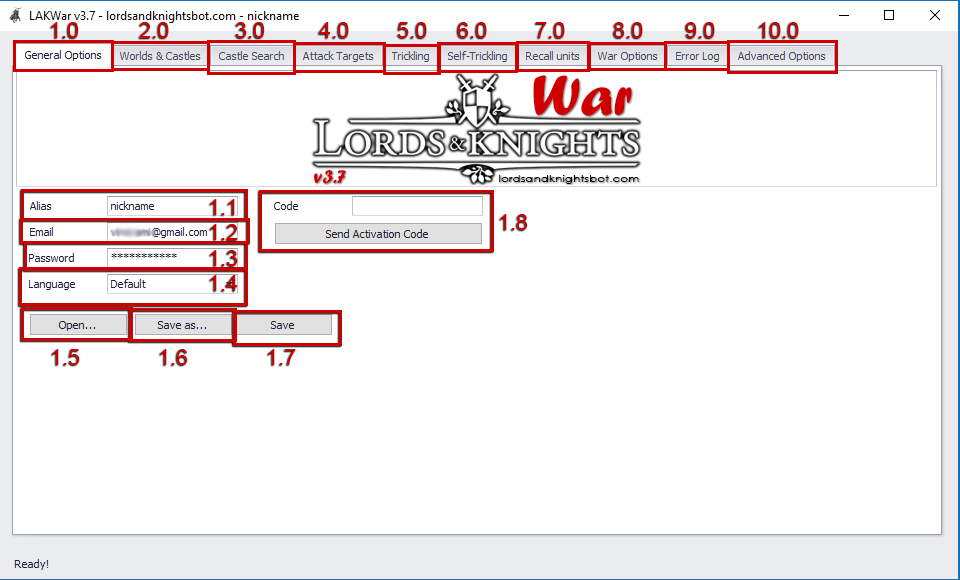
- 1.1 Alias: add your nickname here
- 1.2 Email: add your game email account
- 1.3 Password: add your password
- 1.4 choose your language, supported languages so far: English, Español, Deutsch, Português
- 1.5 Open..: it will open and load a settings file .xml for the LAKWar program. the default file is: Default.lakwar.xml
- 1.6 Save as..: if you use multiple accounts then you probably need to save every account on a different file for easy loading and running. use this to save the settings to a different filename.xml file
- 1.7 Save: saves the current settings to your current opened file.
- 1.8 click this button to send the activation code to my license server. the activation code is for only 1 use. it registers your game email address. that means that you can download and use my programs on different PC/Laptops without a problem. the registraton is on the email adress and not in the program

2.0 Worlds & Castles
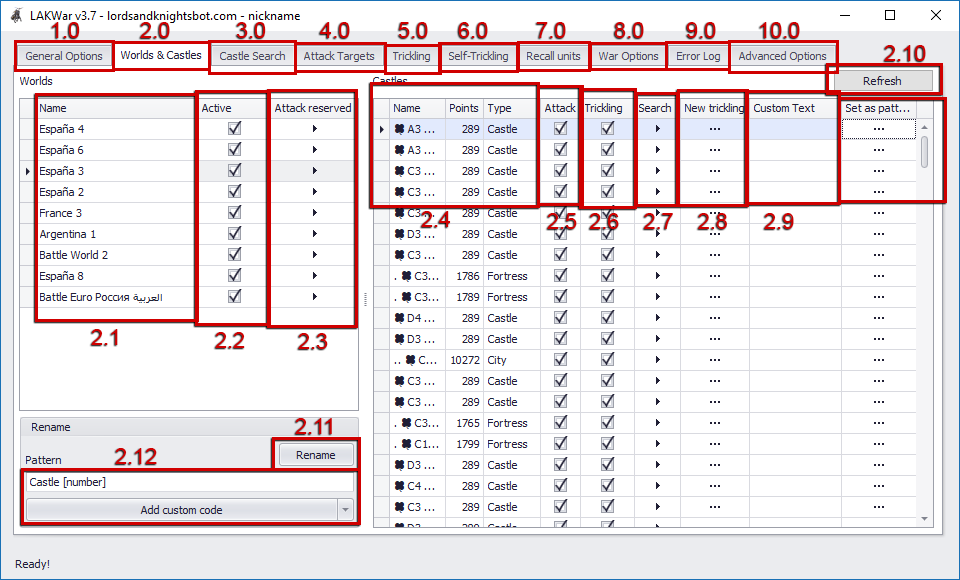
- 2.1 this is the list of your game worlds.
- 2.2 tick your active worlds. (the worlds that you are playing on and you want the Lords and Knights War bot to have access)
- 2.3 click this if you have reserve castles into the game and you want to automatically load them on the LAKWar program.
- 2.4 from here you can see your castle names / points / type of your current world.
- 2.5 tick / untick if you want the selected castle to participate on attacks.
- 2.6 tick / untick if you want the selected castle to participate on trickling.
- 2.7 click it if you want to search the map around the selected castle.
- 2.8 click it if you want to add the selected castle into the trickling menu.
- 2.9 if you want to mass rename your castles then you can do it from here. after that just press the button “rename” (2.11)
- 2.10 it will connect to your world and it will refresh your castle list.
- 2.11 click it to start renaming your castles
- 2.12 you can easily mass rename more than 100 castles in less of 1 minute with the help of this.

3.0 Castle search
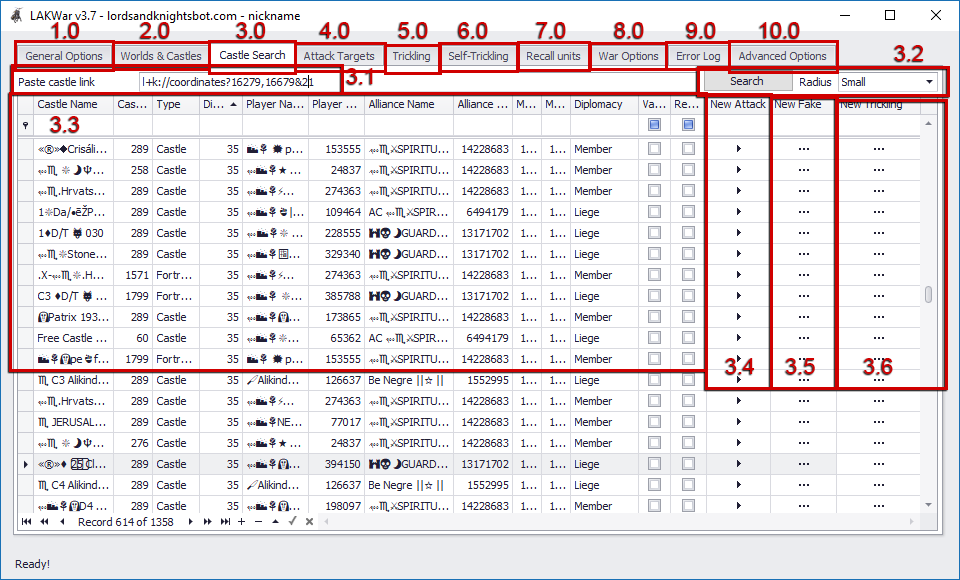
- 3.1 add the coordinates here that you want to search around it.
- 3.2 select how far you want to search, 3 options here, small, medium, large. and click the button ‘Search’
- 3.3 the map in a list. you can see detailed info on the surround castles of your search.
- 3.4 click this button if you want to setup a real attack on the selected castle.
- 3.5 click this button if you want to setup a fake attack on the selected castle.
- 3.6 click this button if you want to setup a trickle defense on the selected castle.

4.0 Attack Targets
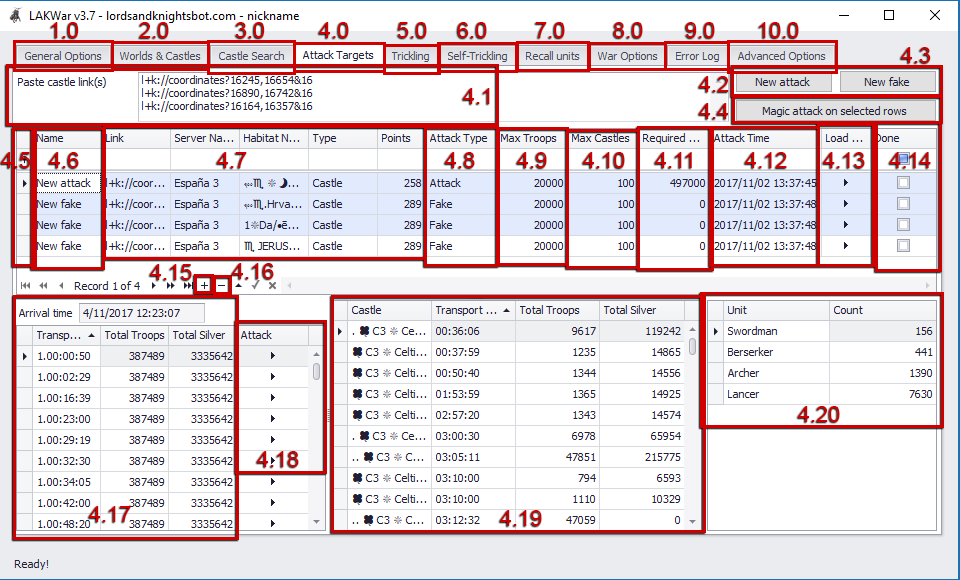
- 4.1 add the coordinates here that you want to attack. you can add multiple coordinates line by line
- 4.2 click this button to add the selected coordinates into the program with settings for real attacking
- 4.3 click this button to add the selected coordinates into the program with settings for fake attacking
- 4.4 select multiple line of the castles that you want to send attacks to and it will automatically start attacking all the selected castles by clicking this button
- 4.5 from this side you can mass select lines/castles, you can use your keyboard too by pressing: ctrl + left click on your mouse.
- 4.6 you can add a small description here.
- 4.7 information of the castles in the list.
- 4.8 two options here, change to “Attack” if you want to send a real attack, or change it to “Fake” if you want to send a fake attack.
- 4.9 add here the number of troops that you want to attack with.
- 4.10 add here the number of the castles that you want to participate on this attack.
- 4.11 the silver that you want to send on the attack.
- 4.12 the land time of the attack
- 4.13 if you click this then it will show you more information of the troops available total troops, the arrival times, and the total silver that can be sent on the attack. it will not perform any action so use this if you want to check first before start the attacking.
- 4.14 if the attack has been done and completed then this box will get ticked automatically.
- 4.15 press the “+” button to add a new row.
- 4.16 press the “-” to delete the selected rows
- 4.17 information box of the transport time, arrival time, the total troops that can land at the specified time, and the total silver that can be sent.
- 4.18 choose and click the line that you want to perform the action and the Lords and Knights War bot will start sending the attacks for you.
- 4.19 detailed information for the selected line on the 4.18 chapter
- 4.20 even more detailed information for the selected line on the 4.19 chapter

5.0 Trickling
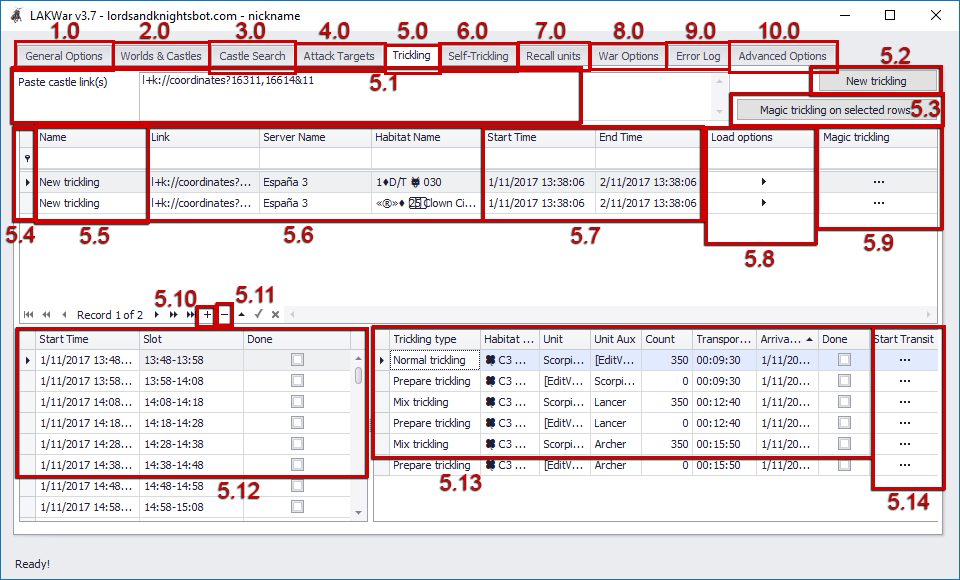
- 5.1 add the coordinates here that you want to defend. you can add multiple coordinates line by line
- 5.2 click this button to add the coordinates.
- 5.3 select multiple line of the castles that you want to trickle and it will automatically start trickling all the selected castles by clicking this button
- 5.4 from this side you can mass select lines/castles, you can use your keyboard too by pressing: ctrl + left click on your mouse.
- 5.5 you can add a small description here.
- 5.6 information of the castles in the list.
- 5.7 start time and end time of the trickle.
- 5.8 if you click this then it will show you more information of the troops the arrival times of the trickling. it will not perform any action so use this if you want to check first before start the trickling.
- 5.9 it will connect to the server and it will automatically start filling the trickling slots for you.
- 5.10 press the “+” button to add a new row.
- 5.11 press the “-” to delete the selected rows
- 5.12 information list of what slots the program is able to fill.
- 5.13 the available troops, the trickling type and the troop type that can land at the specified time.
- 5.14 click this button to perform the trickling action on the specified time.

6.0 Self-trickling
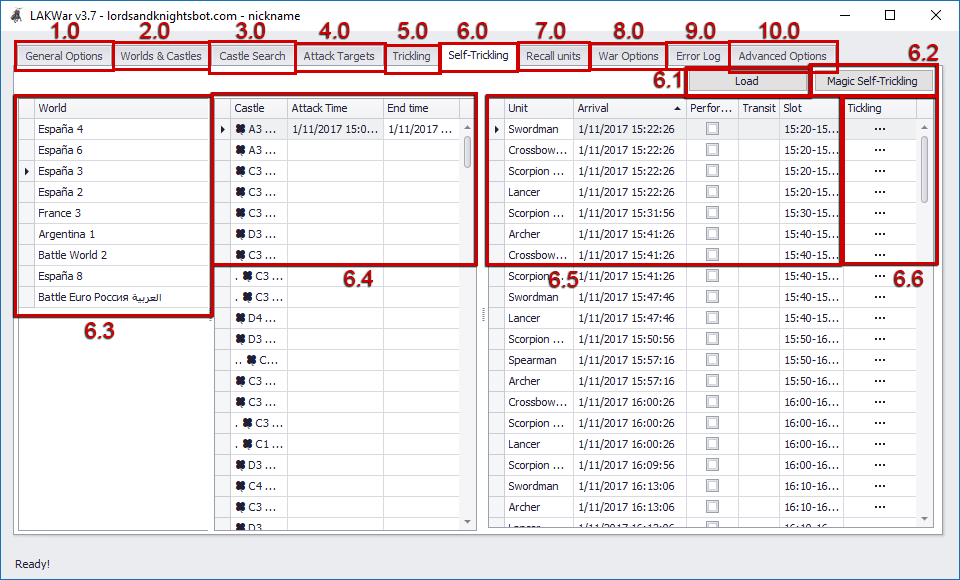
- 6.1 Load button: connect and check the available troops and the available castles on the map to perform the self-trickling action. this button is only for showing information. it will not perform any action to your account by Lords and Knights War bot.
- 6.2 press this button to automatically connect and perform the self-trickling action.
- 6.3 all your worlds will be shown on here to select on what server you want to self-trickle
- 6.4 this is your castles list on the selected world. choose from here the castles and the time that you want to start and end the self-trickle process.
- 6.5 here you can see the troop type, the arrival time, and what slot it will fill if you perform the self-trickling action.
- 6.6 click this button to perform the selected self-trickling action.

7.0 Recall units
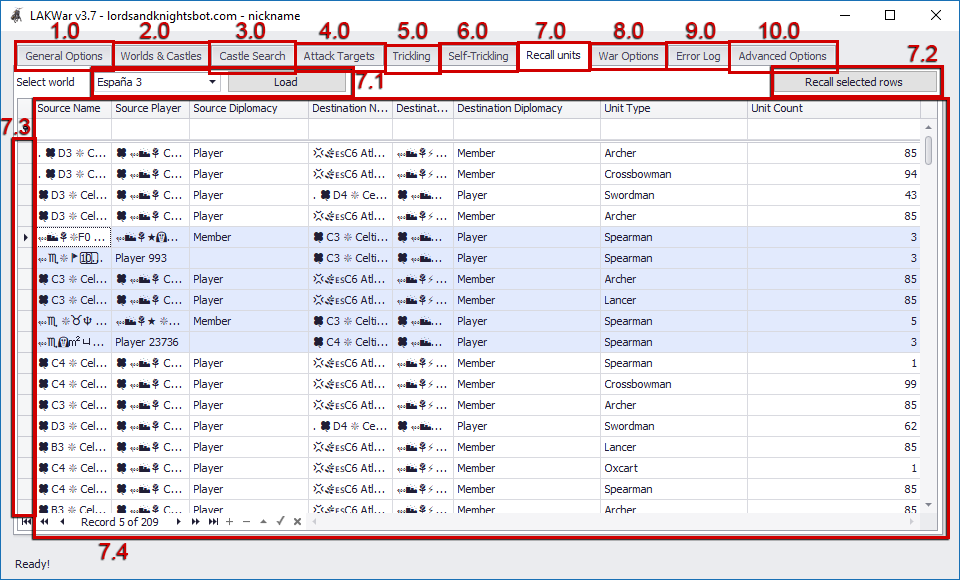
- 7.1 select your server/world that you want to load all the stationed troops that you have on other castles and the troops of other players have on your castles so you can easily choose what troops you want to recall.
- 7.2 click this button to start recalling the troops from the selected castles on the list.
- 7.3 from this side you can mass select lines/castles, you can use your keyboard too by pressing: ctrl + left click on your mouse.
- 7.4 information list of what castles have troops on another castles, what type of troops are those, and how many troops are stationed.

8.0 War Options
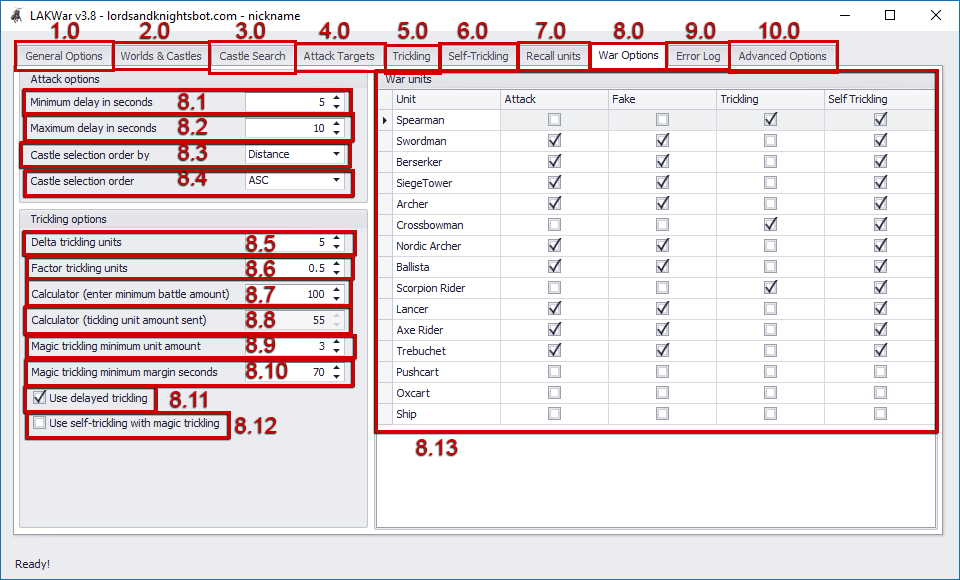
- 8.1 the minimum seconds that you want the attack to perform between the synchronisation of your castles.
- 8.2 same as above but the maximum of the delay. if you don’t want to exceed more than 12 seconds of waiting time between the launches then add “12”.
- 8.3 select the order of the castles that you want to launch the attacks, if you want to start launching by the castles that are maximum on silver then select “Silver”, if you want to start attacking from the furthest of your castles then select “Distance”, and if you want to start launching from the castles that are full of troops then select “Troops”.
- 8.4 select if you want to start launching from the maximum troops / full of silver / furthest castles, or from the lowest troops / low on silver / closest castles.
- 8.5 the LAKWar program knows if you are trickling a castle / fortress / or a city. so you don’t have to add the full amount of troops. it will automatically add 50 / 250 / 1250 + (plus) the number from this menu.
- 8.6 same as above, BUT it works kinda as percentage. default value is ‘0.5’. It will double the troops if the value is ‘1.0’ (it will send 100 troops for a castle).
For “Bellicum” server change this option to ‘5.0’ (it will send 250 troops for a castle). - 8.7 calculator for how many troops you want to have on every round.
- 8.8 calculator for how many troops the LAKWar program will sent eventually. you can’t change this value. is only for your information.
- 8.9 add here the number of troops that you want to leave stationed on your castle.
- 8.10 when someone attacks you, you have 10 minutes windows between every battle correct? so that means you can send 55 troops in-between of that 10 minutes, the margin setting is to change that behavior and choose how tight you want your trickling troops to arrive. higher the value, the more tight it will get, meaning your troops will land of 8 minutes windows, or 5 minutes window or even 1 minute window. default value is 9~ minutes window.
magic trickling minimum margin seconds examples: default value is: “70”,
what does that mean?: (70 = 1 min and 10 secs)
trickling time: 09:00:00
it will cover the slots between 09:01:10 – 09:08:50
so the window to cover the red slots are 7mins and 40 secs
–
magic trickling minimum margin seconds: 250 (250 = 4mins and 10secs)
trickling time: 09:00:00
it will cover the slots between 09:04:10 – 09:05:50
so the window to cover the red slots are 1min and 40 secs
–
magic trickling minimum margin seconds: 270 (270 = 4mins and 30secs)
trickling time: 09:00:00
it will cover the slots between 09:04:30 – 09:05:30
so the window to cover the red slots are 1min exactly - 8.11 tick this if you want to use the in-game delay function on the trickling process.
- 8.12 tick this if want to combine self-trickling method on the “Trickling” menu.
- 8.13 this is a list of troop types, select from here what troops you want to use for attacking / faking / trickling / self-trickling

9.0 Error Log
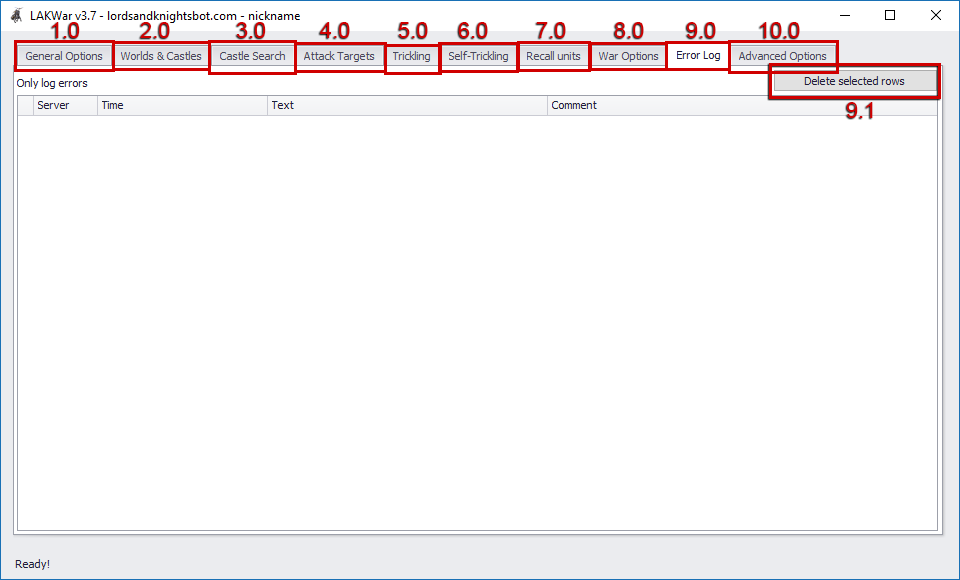
- 9.1 select the error rows you want to delete and click this button.

10.0 Advanced Options
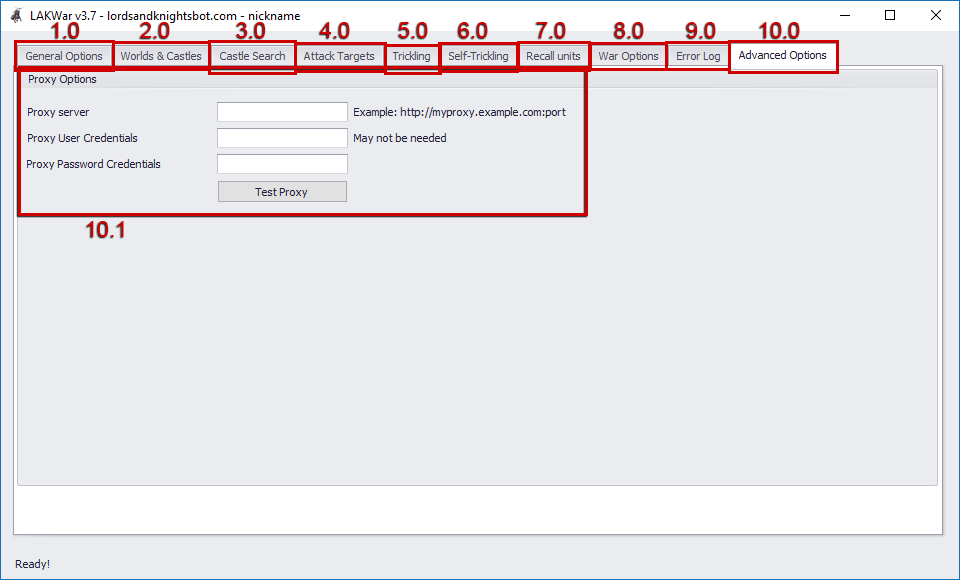
- 10.1 proxy options if you want to use a proxy and connect to the game with a different IP address.

If you like my work then consider to buy me a coffee, it keeps me awake while I develop and it’s always appreciated!
Got a question? Leave a comment:
